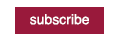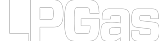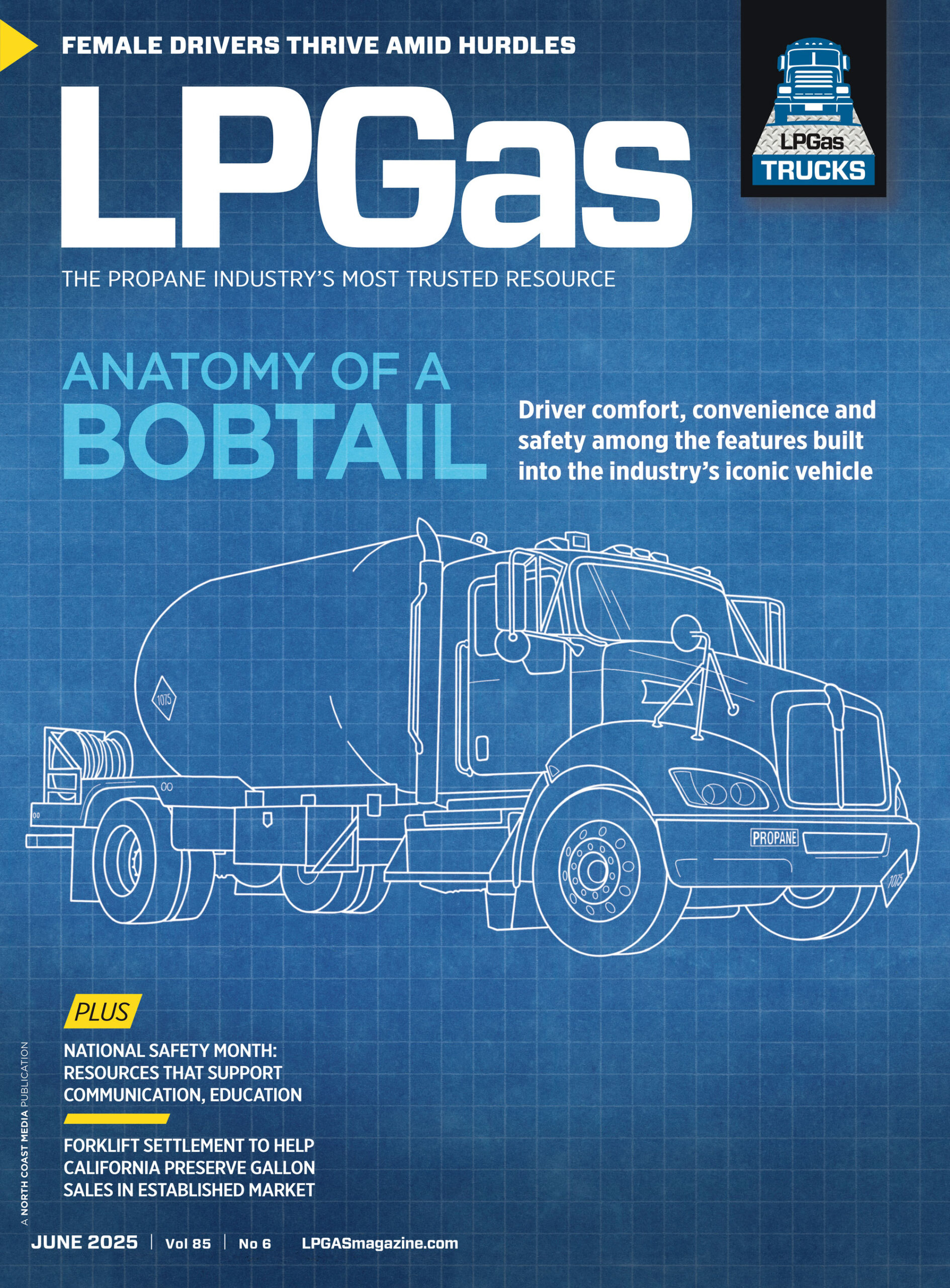We want to ensure you receive continued delivery of our content! You can do so by adding us to your safe sender e-mail list. Based on your e-mail server, follow the directions listed below to whitelist our e-mail address.
AOL Mail
- Click Contacts in the right toolbar
- Click Add Contact
- Enter lpgas@ncm-insights.com
- Click Add Contact button in the popup to finish
Comcast
- Click Preferences from the menu
- Click Restrict Incoming Email
- Click Yes to Enable Email Controls
- Click Allow email from addresses listed below
- Enter lpgas@ncm-insights.com you want to whitelist
- Click Add
- Click Update to finish
Earthlink
- Click Address Book
- Click Add Contact
- Save lpgas@ncm-insights.com as a contact
- Click save
Gmail
- Open an email from the sender that you want to whitelist
- Click on the down-pointing-triangle-arrow next to “reply.”
- Click Add lpgas@ncm-insights.com to contacts list to finish
Apple Mail
- Click lpgas@ncm-insights.com in the header of the message you’re viewing
- Click Add to finish
NetZero
- Click the Address Book tab on the top menu bar
- Click Contacts
- Click Add Contact
- Enter lpgas@ncm-insights.com
- Click Save to finish
Yahoo! Mail
- Open the email message from the sender you want to add to your address book
- Click Add to contacts next to lpgas@ncm-insights.com
- On the Add Contact popup, add additional information if needed
- Click Save to finish
Windows Live Hotmail
- Open an email from the sender that you want to whitelist
- Click Add to contacts next to lpgas@ncm-insights.com to finish
Microsoft Outlook 2003
- Open the email message from the sender you want to add to your address book
- Right-click Click here to download images in the gray bar at the top of the message
- Click Add Sender to Senders Safe List to finish
Outlook 2007
- Right-click on the email you received
- Click Junk E-mail
- Click Add Sender to Safe Senders List to finish
Outlook 2010
- Click the Home tab
- Click Junk
- Click Junk E-mail Options
- Click Safe Senders
- Click Add
- Enter lpgas@ncm-insights.com
- Click OK to finish
Mac Mail
- Click Address Book
- Click File
- Click New Card
- Enter lpgas@ncm-insights.com
- Click Edit to finish
Mozilla Thunderbird for PC
- Click Address Book
- Make sure Personal Address Book is highlighted
- Click New Card. This will launch a New Card window that has 3 tabs: Contact, Address & Other
- Under Contact, enter lpgas@ncm-insights.com
- Click OK to finish
Mozilla Thunderbird for Mac
- Click Address Book
- Make sure Personal Address Book is highlighted
- Click New Card. This will launch a New Card window that has 3 tabs: Contact, Address & Other
- Under Contact, enter lpgas@ncm-insights.com
- Click OK to finish