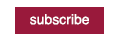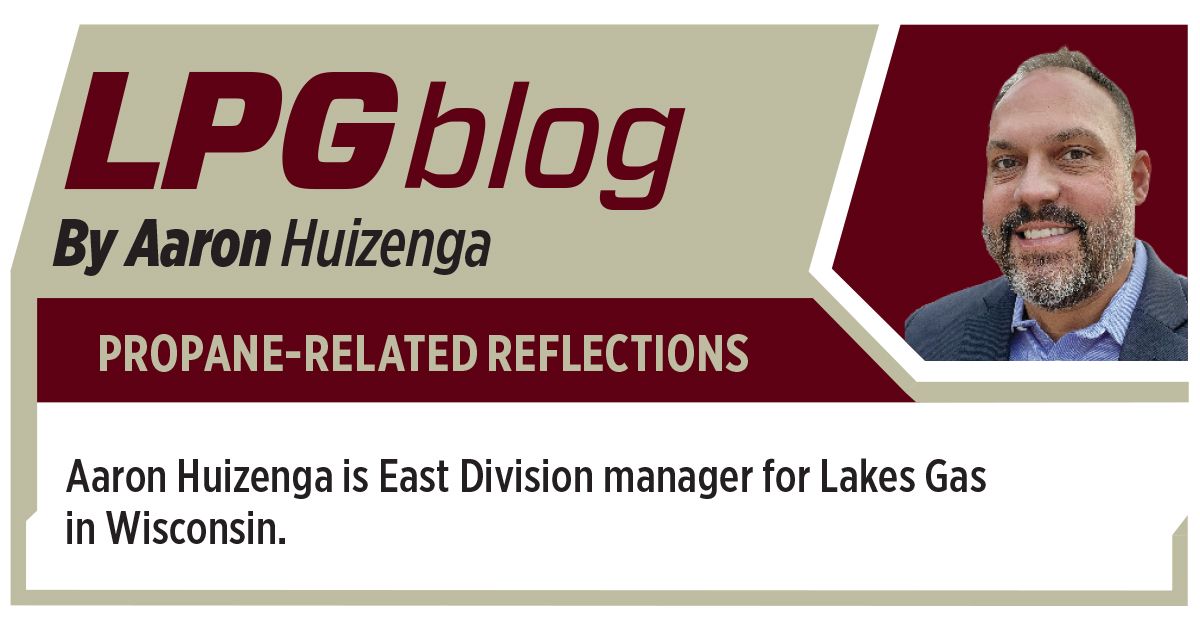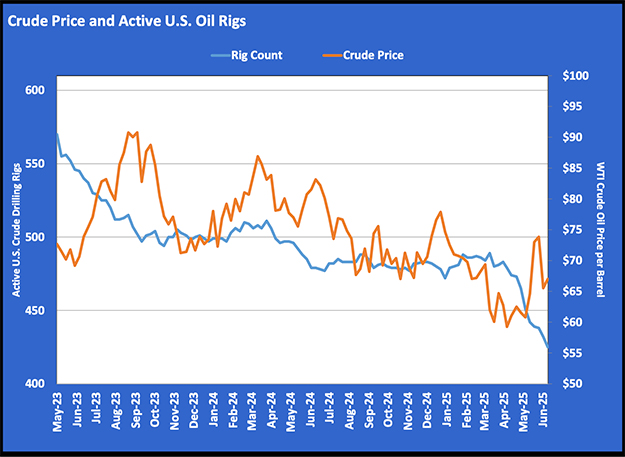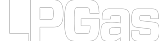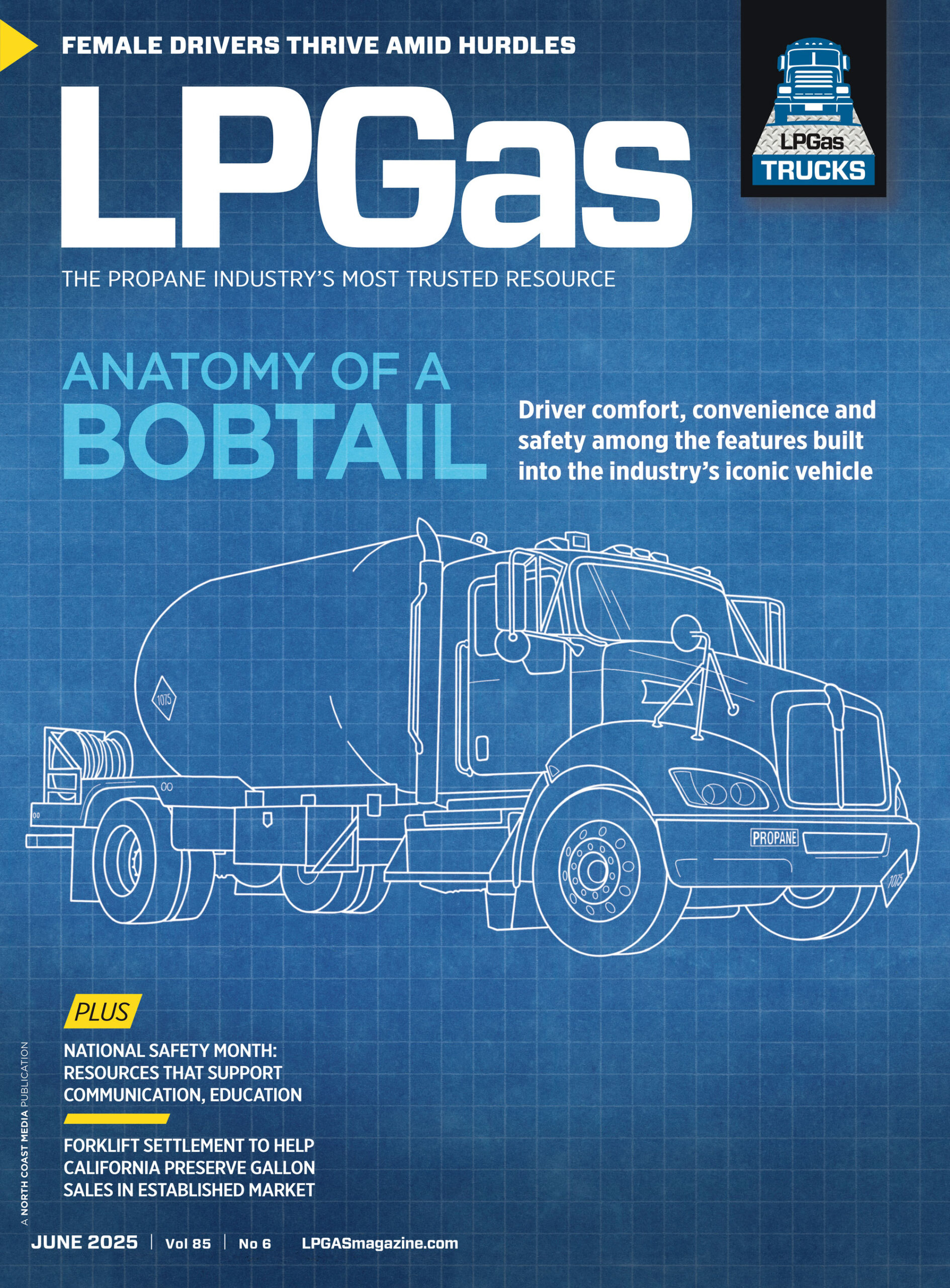How to protect your data on Facebook
The information you share online isn’t safe.
The Facebook data leak taught us that lesson. Millions of Facebook users – and social media users in general – are now asking: How can we protect our data? How can we keep our information secure when a trusted social networking website wasn’t even able to?
For starters, it’s important to understand the background story on the leak. In short, Cambridge Analytica, a British political consulting firm that provided data to President Donald Trump’s political campaign, wanted to identify the behaviors and demographics of American voters and use that data to target ads and content to them to influence their voting behavior.
The company didn’t have the resources to obtain the data, so company executives hired Aleksandr Kogan, a Russian-American academic and Cambridge University researcher, to collect the information.
Kogan created a personality quiz on Facebook, which was installed by about 270,000 people and gave him access to the data of about 50 million Facebook users, The New York Times reports. Before installing the app, users agreed to share their information and, at the time, Facebook allowed apps like this to collect data on users’ friends as well, which resulted in the widespread data leakage. He then shared the behavioral data with Cambridge Analytica.
Facebook emphasizes that what happened wasn’t a “data breach”: Kogan requested and gained access to information from users who chose to sign up to use his app. These users gave Kogan consent to access their information, such as the city they set on their profile, their list of Facebook friends and content they liked. According to Facebook, Kogan failed to abide by its rules when he shared the data with a third party.
So how can we protect our information on Facebook? While the data that’s been collected can’t be taken back (even if you delete the app), users can follow these simple steps to prevent other apps from gathering their personal information:
Mobile (Android users will begin the process at step three)
- Open Facebook app
- Scroll to bottom
- Tap hamburger menu (three lines on right side)
- Scroll to bottom
- Tap “Privacy Shortcuts”
- Scroll to bottom
- Tap “More Settings”
- Scroll to bottom
- Tap “Apps”
- Tap “Logged in with Facebook”
- Tap any app and adjust the information you’re sharing with the app
Desktop
- Open Facebook
- Choose “Settings” in the dropdown in the top right hand corner
- Choose “Apps” in the menu on the left
- Choose the “Edit Settings” button to the right of the apps and adjust the information you’re sharing with the app
You can also choose to delete those apps from Facebook; however, keep in mind that you’ll want to save apps that you log into through Facebook, otherwise you’ll be logged out with no password recovery options.
The data leak, reasonably so, caused an uproar among Facebook users businesses alike. Users don’t want their data compromised, and businesses don’t want to lose their customers’ trust.
The lesson learned from this incident is elementary and obvious, but it can’t be emphasized enough. Be mindful, vigilant and informed when it comes to sharing your information on the internet. Just because there’s an option to share information doesn’t mean you have to do so.